I found MasterpieceVR’s user interface to be very intuitive. I was surprised with how easy and quick it is to prototype organic forms.
I originally tried to export a model (with colour added to the model) as .OBJ format with the intention of importing it into the Unity3D game engine. Upon exporting it, I noticed something strange: there were no included .MTL file(s) to go along with the 3D geometry data! .MTL files (which contain the colour and material information for .OBJ 3D models) are usually generated when I would export to that format using other software. I was able to import it into Blender and Unity, however no colours were displaying.
Then, I tried exporting a model as .FBX format. Usually, colour and material information is included in .FBX exports. However, there seemed to be none of this data included… until I discovered that Masterpiece VR exports models and uses “vertex colours” to store colour data in the coordinates, instead of materials and textures. From their FAQ page:
“Some 3D editing applications do not support vertex colors on OBJ or FBX files. You may need to first open that file in an application that does support vertex colors (such as 3D Builder or MeshLab), and then export as PLY or DEA.”
From there, I was able to figure out how to get colours to display when importing into Unity3D. You need to create a custom shader that supports “vertex colours”, apply this shader to a custom material, and apply that material to all imported models in the scene.
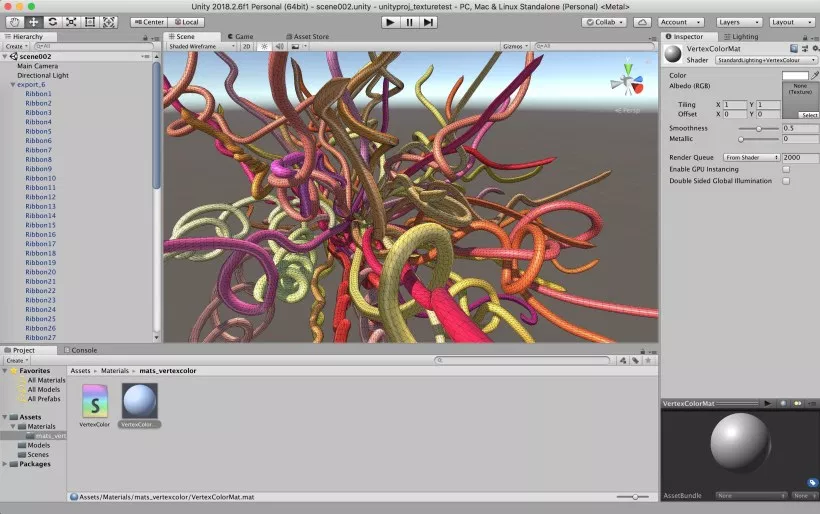
Read this guide:
https://steamcommunity.com/sharedfiles/filedetails/?id=1156528259
Notes:
- Export to .FBX format!
- You must create a custom shader and material in Unity to get everything working (see the guide on Steam linked above)
- Exported models tend to have a rather high file size (due to the high poly count of organic forms)
